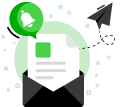23. Other Tools
Name2Email This is a lightweight Chrome plugin that allows you to find anyone's email address right from Gmail.
Spectator Earth Through this website you can search to see which satellite imagery is available
Diffchecker Here you can compare difference between two texts, images, PDF, Excel and Folders.
Search From With this tool you can simulate using Google Search from a different location or device, or perform a search with custom search settings. It's useful for searching Google as if you were somewhere else, as well as for SEO & SEA testing.
123apps This is a website that offers a collection of online web applications that allow users to perform various tasks related to multimedia editing, file conversion, and more. These web apps are designed to be easy-to-use and accessible from any device with an internet connection and a web browser.
Ranslated Labs The spoken language identifier is a service that tries to determine the language spoken in an audio recording. The model currently supports 8 languages English, Spanish, Italian, French, German,Portuge, Dutch and Russian.
- Open your web browser and navigate to https://name2email.com/.
- Next, you will see a search bar in the middle of the page. In the first field, enter the person's first and last name.
- In the second field, enter the domain name of the company where the person works. For example, if the person works at Google, enter "google.com".
- Click on the "Find email" button next to the search bar.
- Name2Email will search its database for the person's email address based on their name and domain. If a match is found, the email address will be displayed on the screen.
- If a match is not found, you can try different variations of the person's name or domain.
Name2Email
- Open the website https://app.spectator.earth/ on your browser
- Many companies record satellites for their own usage
- You can make your own observations and find latest satellite images related to that
- You can then contact the companies to have a copy of your required satellite images
Spectator Earth
- Go to https://www.diffchecker.com/ in your web browser.
- On the homepage, you'll see two boxes labeled "Paste Text" on the left and right sides of the screen.
- Copy and paste the text you want to compare into each box.
- You can also click the "Choose File" button under each box to upload a text file from your computer.
- Once you have added the text, click the "Find Difference" button in the center of the screen.
- Diffchecker will then highlight the differences between the two texts.
Diffchecker
- Open your web browser and navigate to http://isearchfrom.com/.
- In the search bar, enter the search term you want to use.
- Select the search engine you want to use from the drop-down menu.
- Enter the location or country that you want to search from in the "Location" field. This can be a specific city or region, or you can select a country from the drop-down menu.
- If you want to use a specific language for your search results, you can select it from the "Language" drop-down menu.
- Click the "Search" button to perform your search.
- The search results page will display results as if you were searching from the location you specified.
Search From
- Go to the 123apps.com website using your preferred web browser.
- Choose the app that you want to use from the list of available options on the homepage.
- Once you have selected an app, click on it to open the app's main page.
- On the app's main page, you will see instructions on how to use the app. Follow these instructions to upload your files or media content to the app.
- Depending on the app you are using, you may be able to preview your uploaded files, edit or customize them, or convert them to a different format.
- Once you have finished editing or converting your files, you can download them back to your device by clicking the "Download" or "Save" button.
123apps
- Open ranslatedlabs.com/spoken-language-identifier
- You can test the spoken language identifier in several ways - recording your audio,uploading an video file.